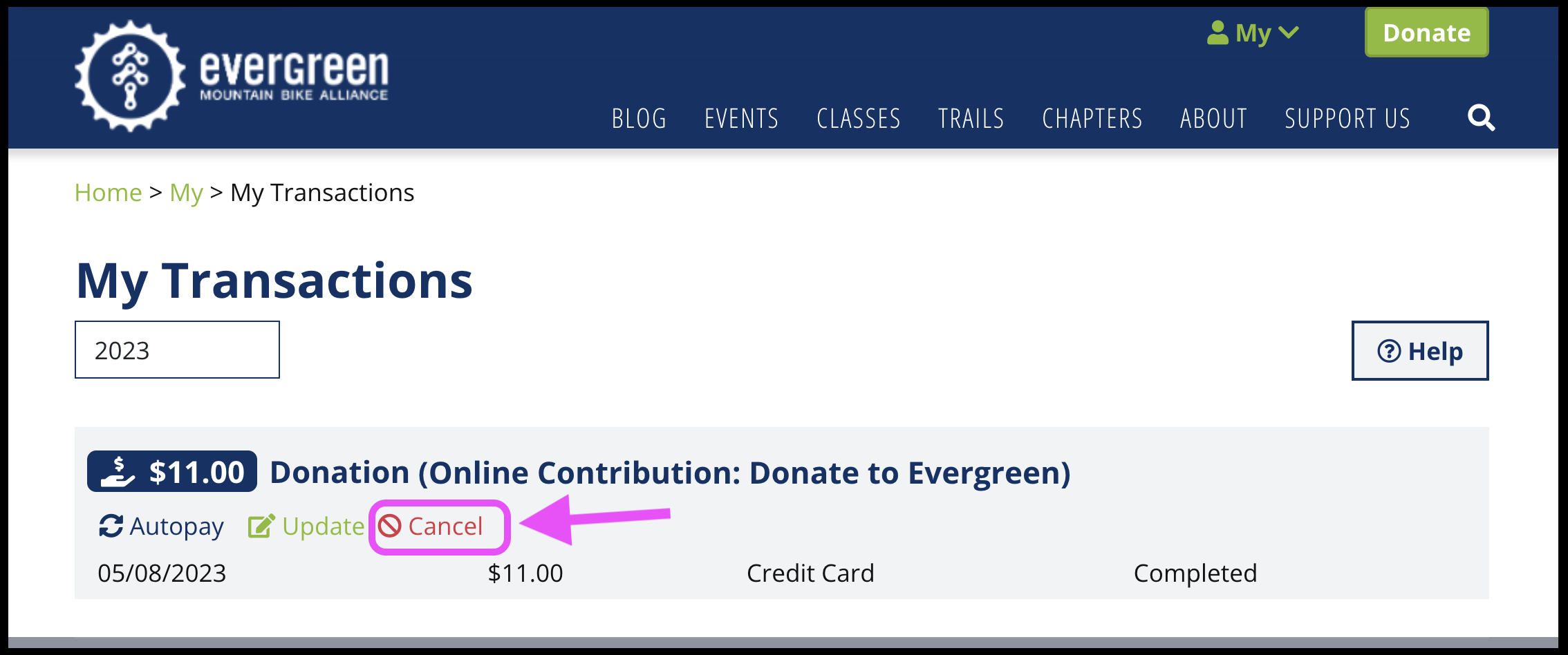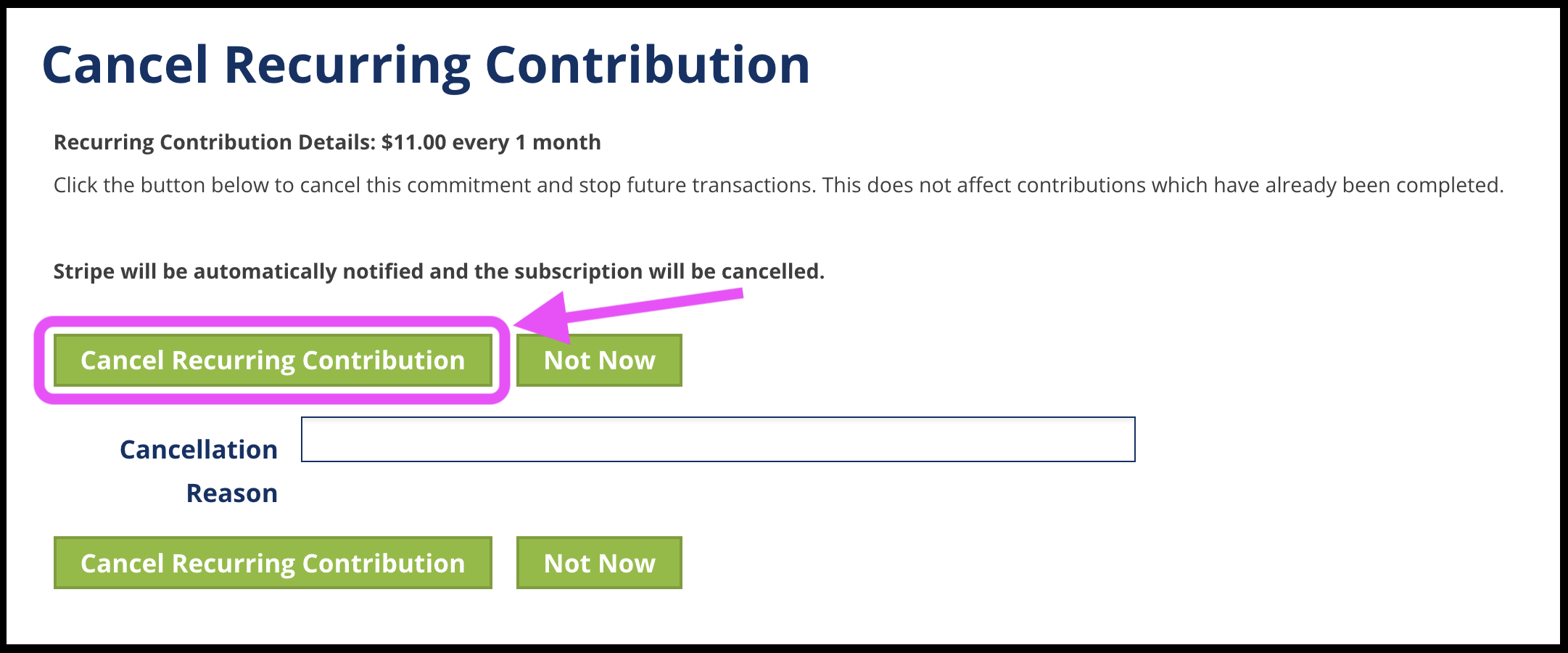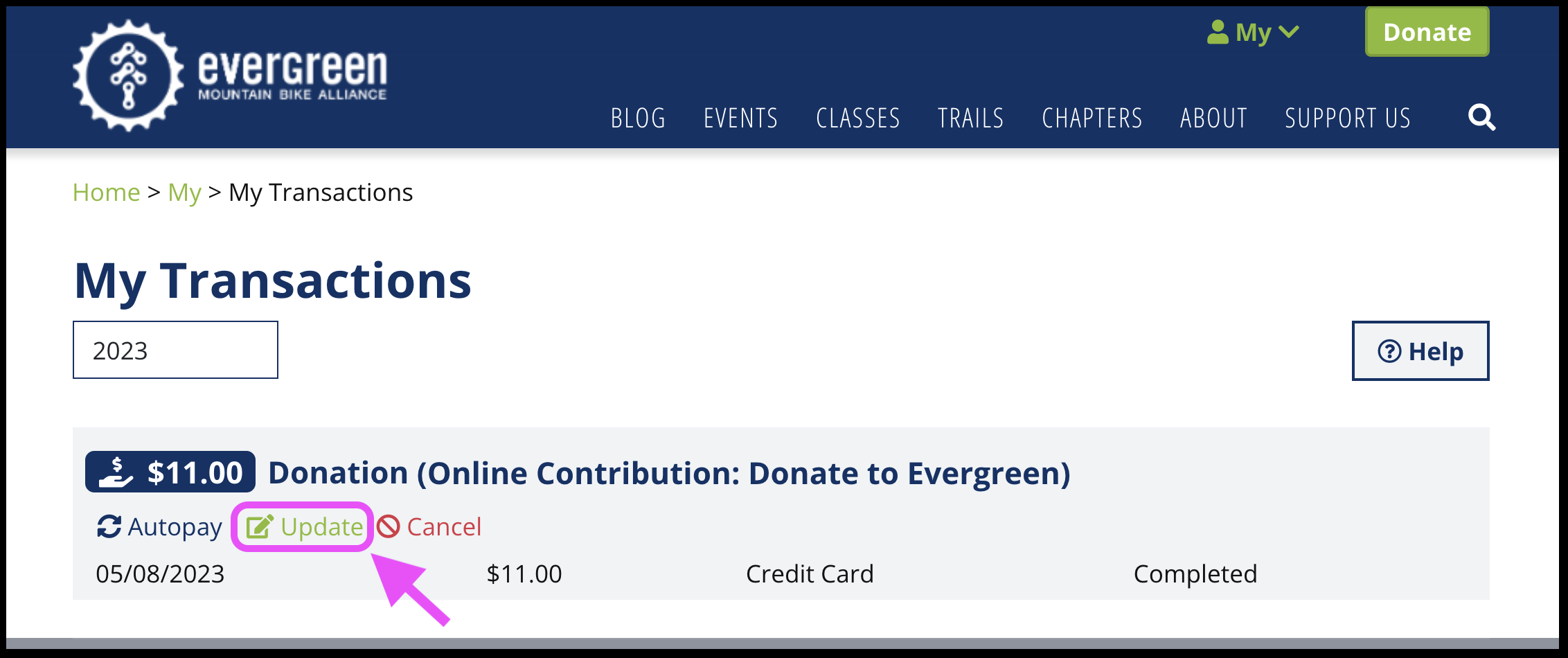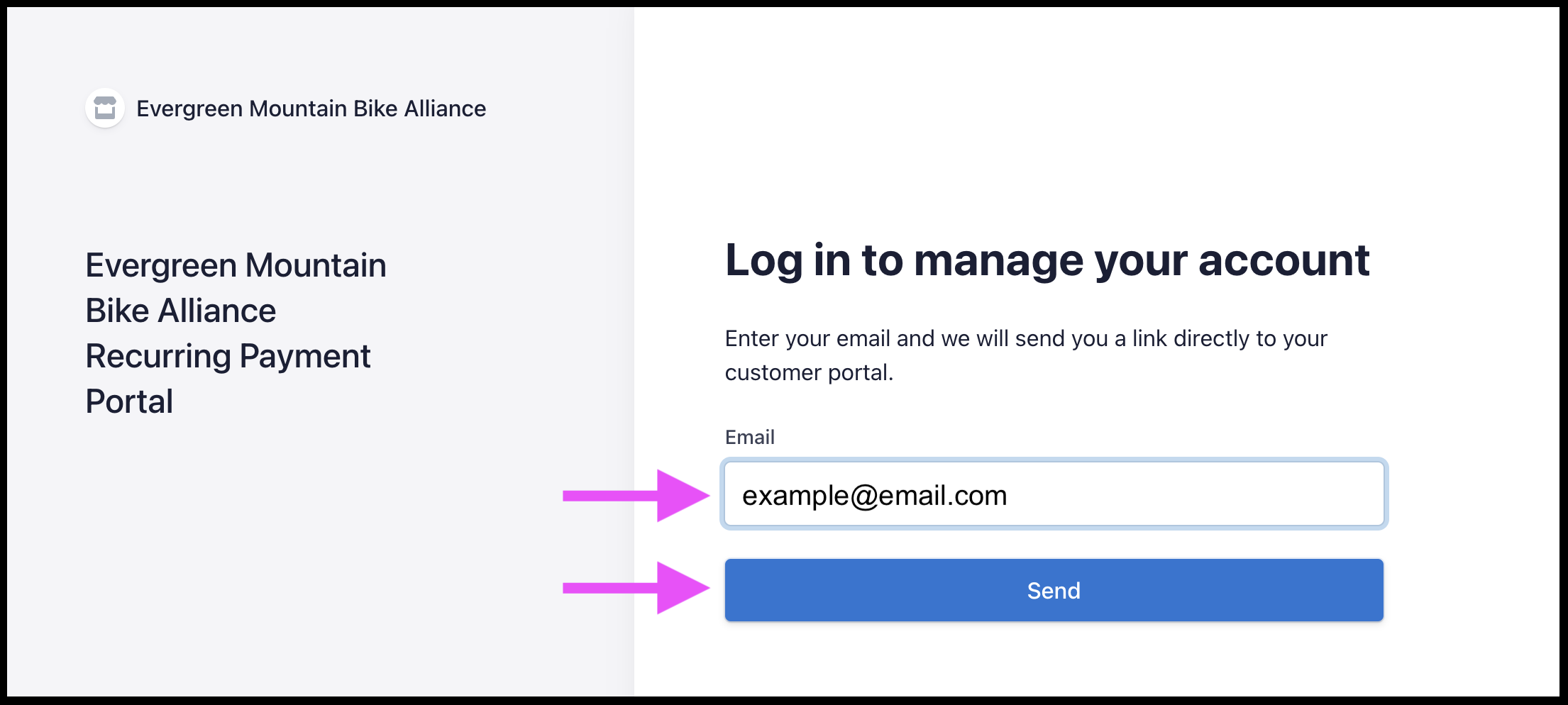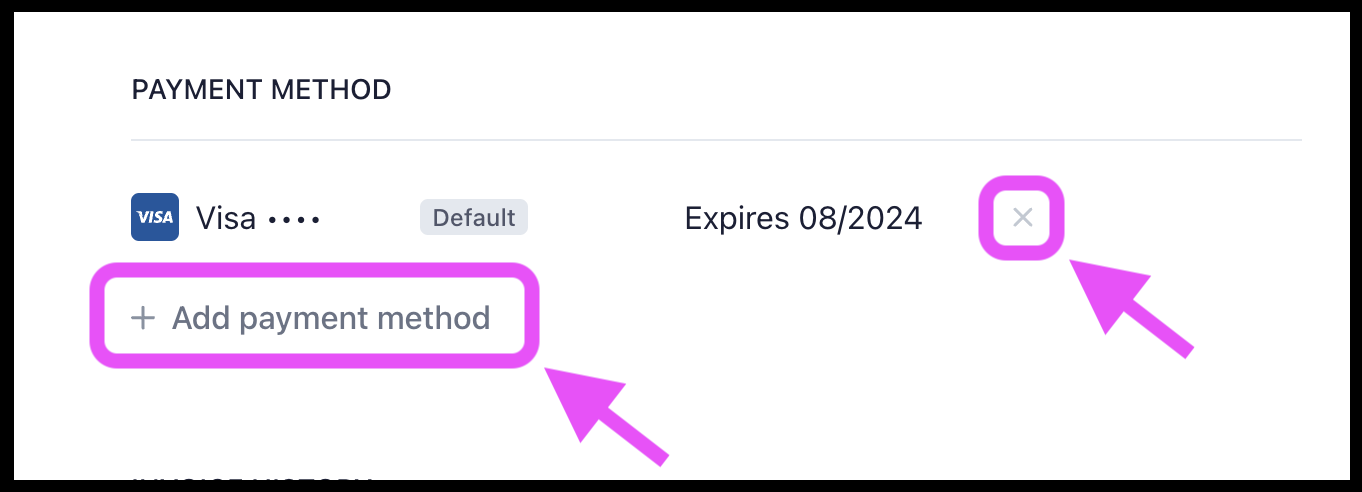How do I cancel or update my recurring autopay / monthly payments?
Membership
If you signed up for membership autorenewal or automatic recurring donations, you can update your payment method or cancel the recurring payment using these steps.
Please see the bottom of this page for screenshots outlining each process.
To cancel a recurring payment:
- Navigate to https://www.evergreenmtb.org and login.
- At the top right corner, click My > Transactions.
- On the My Transactions screen, locate your recurring payment using the Year filter at the top.
- Click Cancel next to the recurring payment.
- On the following page, click Cancel Recurring Contribution.
To update payment method for a recurring payment:
- Navigate to https://www.evergreenmtb.org and login.
- At the top right corner, click My > Transactions.
- On the My Transactions screen, locate your recurring payment using the Year filter at the top.
- Click Update next to the recurring payment.
- You will be directed to a Stripe webpage, enter your email address.
- Click the Log in link you receive in your email inbox.
- From the Stripe Recurring Payment webpage, click Add payment method to add new payment card, then set it as the Default and use the X button to delete your previous card.
Screenshots
To cancel a recurring payment: